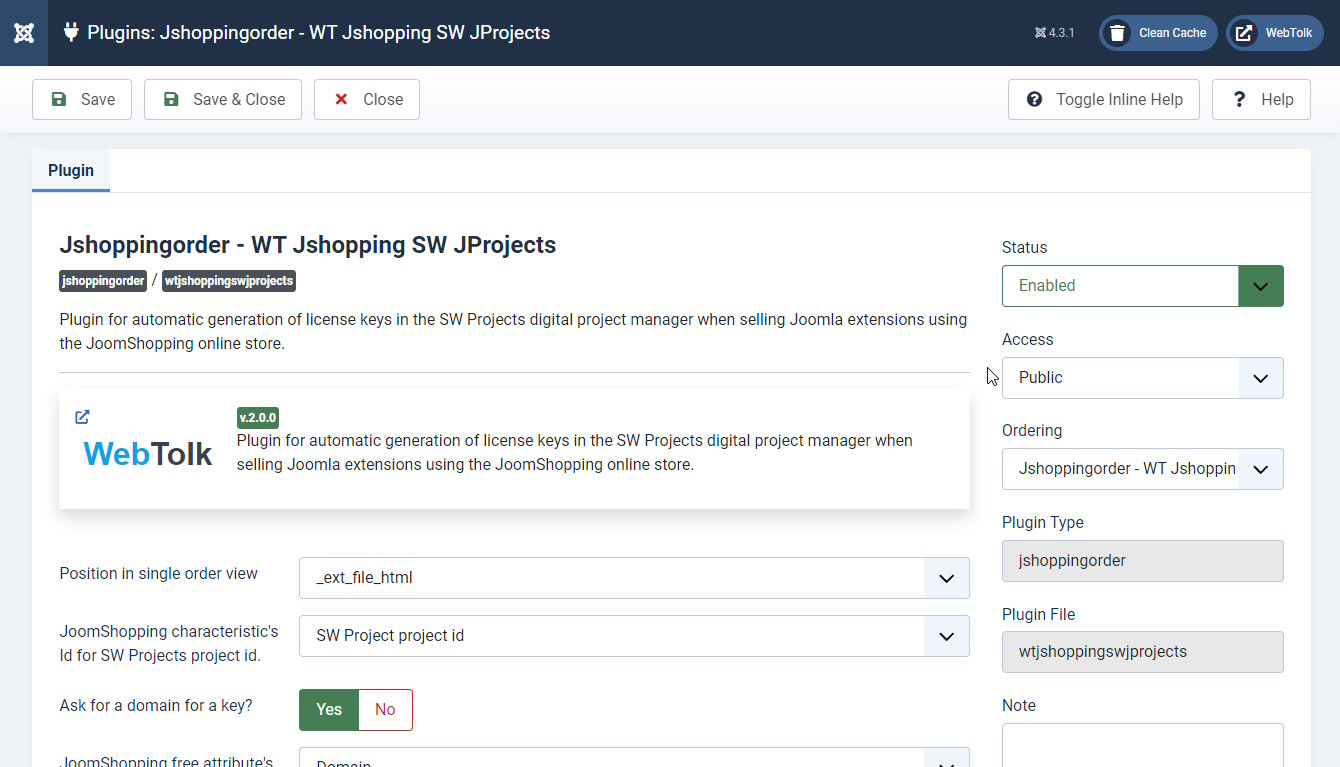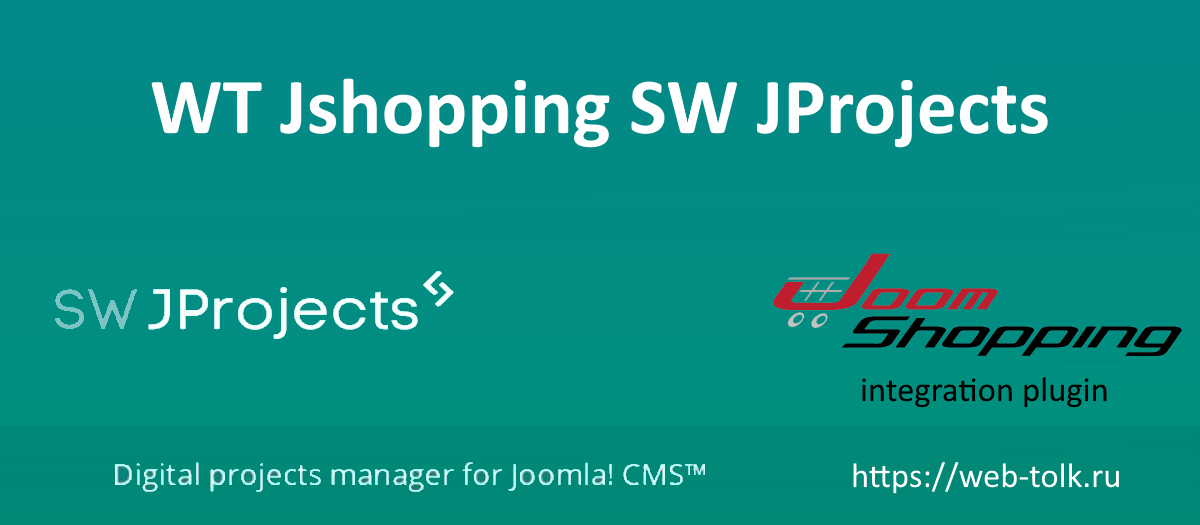
WT Jshopping SW JProjects
- Categories: JoomShopping, Joomla plugins
- Version: 2.1.1.1
- Date:
Plugin for automatic generation of license keys in the SW Projects digital project manager when selling Joomla extensions using the JoomShopping online store.
Description
The plugin automatically generates license keys at the JoomShopping order completion stage and displays the keys on the order details page.
You will need this if you want to sell extensions for Joomla using JoomShopping, and the update server is based on SW JProjects.
Demo video
Settings
1. Product Characteristics "SW JProjects project's Id " for JoomShopping
Go to: Components - JoomShopping - Options - Product Characteristics. Create a new charasteristic "SW JProjects project's Id", type "text". Characteristisc must be enabled in JoomShopping's settings.
2. Setting up characteristics in JoomShopping
Go to: Components - JoomShopping - Configuration - Product. Section "List Products", options "Show Characteristics", "Show Characteristics (Search)", "Show Characteristics in cart" - make sure that the "SW Projects Project Id" charasterisitc is not set. Then we will be able to fill it in when editing the product card, but it will not be visible to the end customer from the frontend.
3. Setting up free attributs to get a domain name.
If you don't need a domain name request when ordering, you can skip this step.
If you want the buyer to specify the domain of the site for which the extension is being purchased when placing an order, create a free attribute. Go to: Components - JoomShopping - Options - Free attributes. Create a free attribute with the name "domain" ("domain"). The name of the free attribute does not matter, set it as you see fit. Free attributes must be enabled in the JoomShopping settings: Components - JoomShopping - Settings - Basic. Section "Products", checkbox "Free attributes".
4. Specify the SW jprojects project ID in the product card.
Now in the card of each product you need to specify the project id, which can be found in the list of projects SW Projects.
5. WT Jshopping SW JProjects Plugin Settings
- Position in single order view
- Information about the key, the "download" button is displayed in the buyer's personal account when viewing the order details. There are 3 positions available, the location of which depends on your JoomShopping template.
- JoomShopping characteristic's Id for SW JProjects project Id
- Select the charasterictic you created to specify the Project Id in SW JProjects.
- Ask for a domain for a key?
- If you select "yes", you will see a selection of a free attribute from which the plugin will take the domain name specified by the buyer.
- Show a note in the order?
- The note displays the domain specified by the buyer when ordering. Usually JoomShopping displays information about free attributes of products in the order, therefore the domain name should be displayed in the personal account. If this does not happen, enable this option.
- Show the key and download link on the JoomShopping order completion page?
- After creating an order (successful payment), a table with a list of purchased extensions, generated license keys, start and end dates of the keys, as well as the "download" button will be displayed.
- CSS-classes of table tag in JoomShopping checkout finish view
- Used for <table> tag. Need to customize the appearance. For example,
table table-bordered - CSS-classes of button "Download" in JoomShopping checkout finish view.
- For example,
btn btn-success. The same style will be applied to the "download" button on the order details page.
Joomla
- Extension type:
- Plugin
- Folder:
- Jshoppingorder
- Joomla version:
- 3.9, 4.3, 5.1.2, 5.1.3, 5.3.0